A one-time quick transfer can be initiated from the Transfer page.
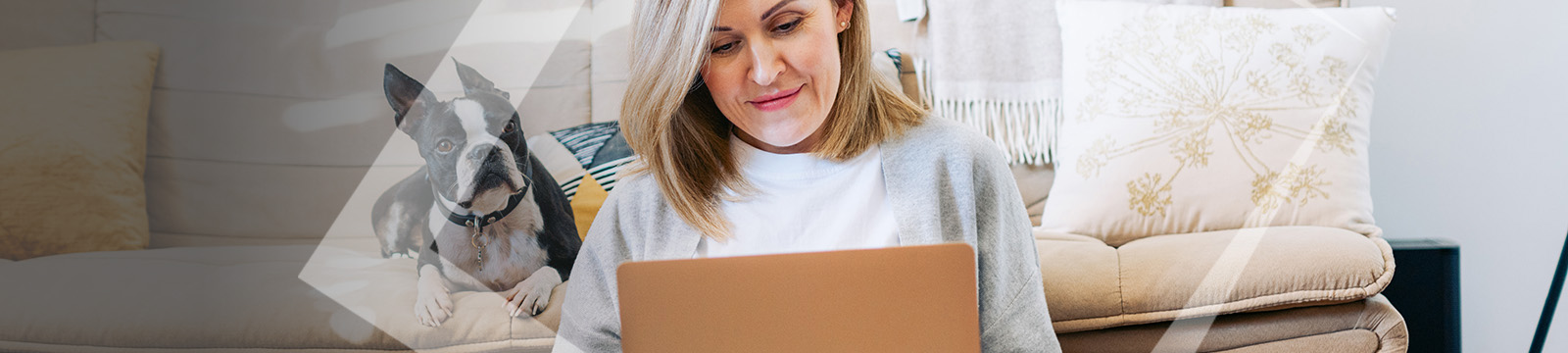
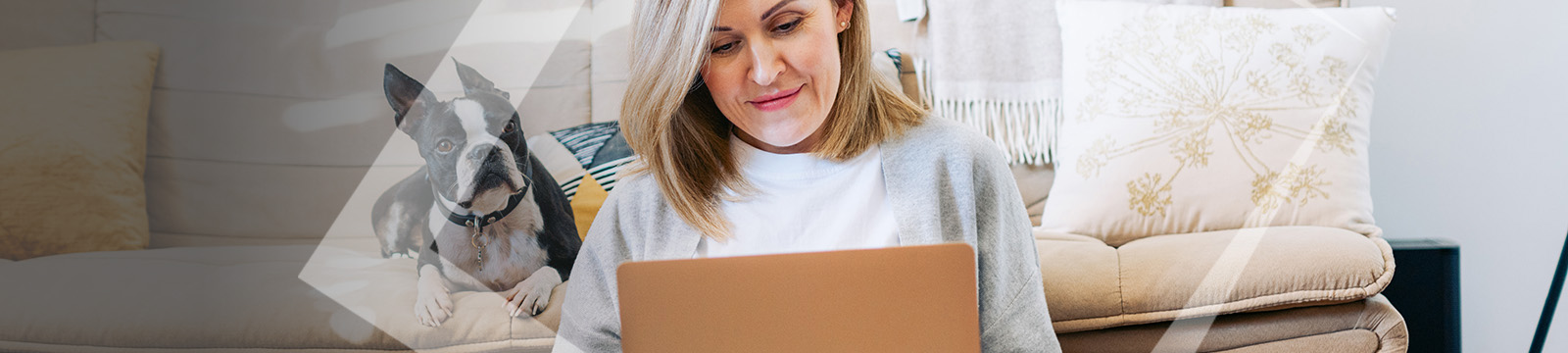
What are the User Name requirements?
The User ID must be a minimum of 8 characters long, no longer than 15 characters. Please note: User Names are not case sensitive.
What do I use for my password on my first login?
As part of the enrollment process, you will receive a temporary password to login. Then, you can create a new password.
What are the password requirements?
Choose a new password that is at least 8 characters in length. It must include: 1 upper case letter and 1 number.
What happens if I forgot my Username?
To ensure the security of your accounts, if you forgot your Username, contact us through Video Banking or Book an Appointment today!
How do I reset my password?
Click the Forgot Password link on the Online Banking login screen. You’ll need to verify your identity using your member information and follow the instructions to reset your password securely.
Can I change my User Name and Password after my initial login?
Yes! To change your Username or Password, click the Security tab in Settings.
What is my account balance?
To check your account balance, you can log in to your Online Banking. Once logged in, you can monitor your account balances, including Visa balances, and view detailed transaction information. If you haven't enrolled in Online Banking yet, you can do so on our website. Questions? Contact us through Video Banking or Book an Appointment today!
How do I set up account alerts?
Log in to Online Banking or the mobile app, navigate to Alerts under Tools, and choose from available options such as balance alerts, transaction activity, and security alerts.
A one-time quick transfer can be initiated from the Transfer page.
How do I make my loan payment?
You can make your loan payment by logging into Online Banking or the mobile app and selecting Transfers. Options include transfers from a Team One account or payments from an external account. Visit our Loan Payment Options page here.
You can update your contact details by logging into Online Banking or by contacting us through Video Banking or Book an Appointment. Keeping your information current helps ensure you receive important account notifications.